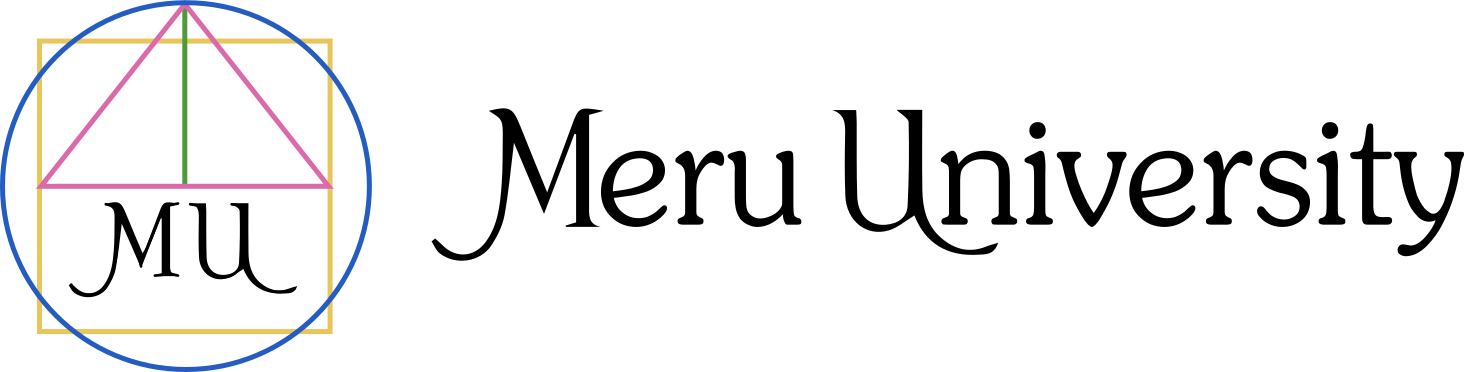1) Getting started
Create an account
- Click Login → Click here to register.
- Enter your name, email, username, and a password.
- Check your inbox and confirm your email (look in Spam/Promotions if you don’t see it).
Sign in
- Click Sign In, enter your username and password.
Forgot password
- Click Sign In → Request new password, enter your email or username, then follow the reset link we send you.
2) Finding classes, events, and replays
Browse
- Use the Catalog menu to explore Courses.
- Use site Search to find a title or topic.
Course/Group pages
- Each class has a course (group) page with the description, dates, instructor info, syllabus, materials, and the live/replay links.
3) Enroll & checkout
- On a course page, click Enroll or Add to cart.
- Review your cart, apply coupon codes if you have one.
- Proceed to Checkout, enter billing details, and complete payment.
- You’ll receive an order confirmation by email and the course will appear on your Dashboard.
Donations & sliding scale
- Some offerings allow an optional donation at checkout. This is separate from tuition and appears as a separate line on your receipt.
4) Access your course (after purchase)
- While logged in, click the down arrow next to the search icon in the top right of the screen. Go to My Courses.
- Alternately you can find your course on the Catalog page using filters.
- Click the course to open its course (group) page.
- There you’ll find:
- Join Live link (for scheduled sessions)
- Replays (available after the session)
- Materials (PDFs, links, downloads)
- Announcements/Discussion (if enabled)
5) Live sessions
Before class
- Check the course page for the date/time and the Join Live button.
Joining
- Click Join Live from the course page shortly before start time.
- If you don’t see the button, refresh the page and confirm the time zone on your profile.
During class
- Follow any on-screen directions for chat/Q&A.
- Please mute your mic unless invited to speak.
6) Replays & recordings
- Replays usually appear on the course page after the live session.
- If a replay is missing after a few days, contact support via the Contact page.
7) Your account & profile
- Profile: Update your name, avatar, bio, and time zone.
- Notifications: Choose which emails you receive (announcements, reminders).
- Password: Change from Account Settings.
- Privacy: Control what others can see on community features (if enabled).
8) Orders, billing & receipts
- Order history/Receipts: View and download from My Account → Orders.
- Payment methods: Update cards in Billing (if available).
- Refunds: See each course page for its refund window and policy; use the Contact page to request a refund.